Install
Abacutor app is available to download from Google Play Store and Apple iOS App Store.
Click on the links above or scan the QR Code on the right from your tablet camera.
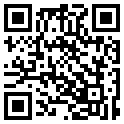
Store URL
Login
After you install the app and open it, you will see a login screen. Please have your student enter their assigned user name and password to start homework practice.
NOTE: If your student does not know the login ID or password, please ask your teacher/sensei.
NOTE: The screen layout and colors and Version displayed may look different when you use the app and may differ from the example screen shots shown on the right.
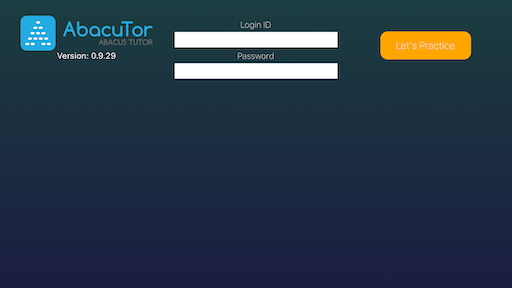
Tap Activity to Practice
After login, the student can see the list of allowed activities. Select Activity by tapping on the appropriate item.
NOTE: Some activities may not be available based on student and school enrollment status with Abacutor.
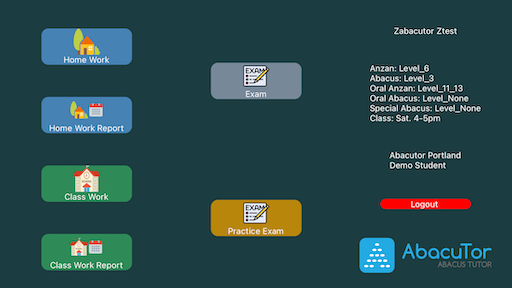
- Student can perform different actions based on chosen activity type.
- In all cases, one or more assignments will be shown for student to tap and work on
- Students may create new assignments using the "Create New" button as appropriate (will not be always visible)
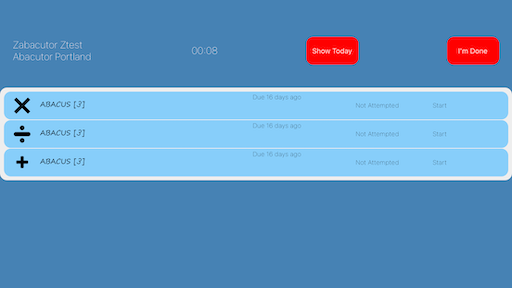
Work on Assignment Problems
Homework: Once the student selects an assignment, each unfinished problem shows up on the screen that the student can work on and enter the answer using the keypad on the right.
Student can attempt answer for each problem 3 times until they get it right. Once they get it right, the app moves to the next problem automatically.
Classwork: For classwork, sensei/teacher controls classswork session and students are required to follow Sensei directions during the class.
Exams: For exams, sensei/teacher controls classswork session and students are required to follow Sensei directions during the class.
Top right corner shows the completion percentage for the selected assignment that the student is working on.
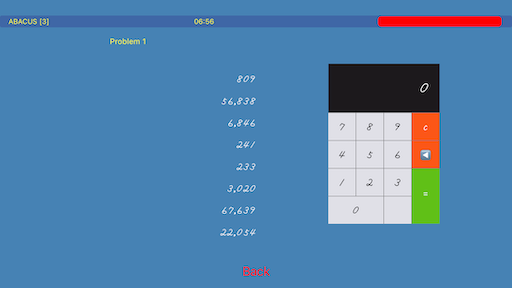
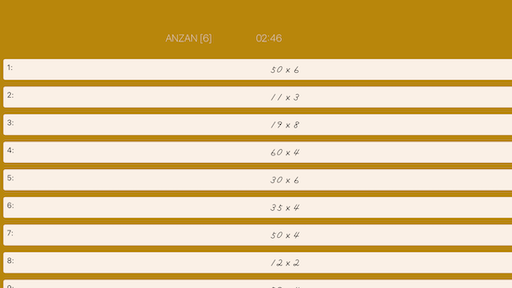
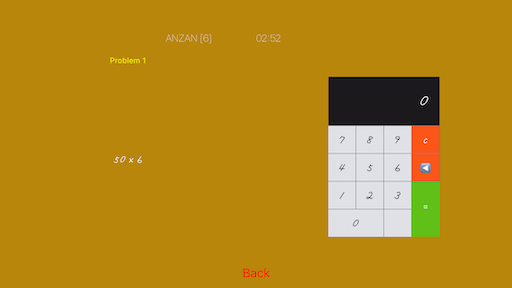
Need Help?
Please send email with question/concern to info@abacutor.com providing details about your concern/question.Student may also talk to their Sensei in class with their tablet if they run into any issues and need help. Sensei may be able to address any issues in class or contact Abacutor for immediate help.